To achieve this, we have to
deploy the mail details in Enterprise Manager & we have to create agent in
analytics for scheduling the report.
Deploy the mail details in
Enterprise Manager
Configure Email settings:
Step1): Login to Fusion Middleware Control Enterprise manager (http://yourservername:7001:/em) using Admin user credentials
Step1): Login to Fusion Middleware Control Enterprise manager (http://yourservername:7001:/em) using Admin user credentials
Step2):Navigate
to Mail tab (Business Intelligence > coreapplication > Deployment>Mail
- SMTP Server – SMTP server of your email (smtpout.secureserver.net)
- Port – Port of the SMTP server ( 25)
- Display name of sender – Oracle Business Intelligence
- Email address of sender – Sender’s email address
- Username – Same as the sender’s email
- Password –******
- Confirm password-******
- Number of retries upon failure – any number(1)
- Maximum recipients(0)
- Addressing method To, Blind Copy Recipient (Bcc) – if you want to receive a BCC, select it.
Step5):
Click Apply, and then click Activate Changes. And click Restart button
Creating an Agent to send mails:
Step2):
Click New in the Global header and then select Agent and Actionable
Intelligence
Step4):
In the Delivery content tab, select the content you want to deliver clicking
the Browse button.
Step5):
In the Recipients tab, add emails (you
can add external users mails as well) whom do you want to receive a mail with
delivery content.
Step6):
Save the agent and Run it. If it runs
successfully recipient get the mail with pdf attachment (we selected pdf format
in the Delivery content tab).
Step7):
Check the mail




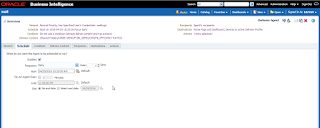




No comments:
Post a Comment